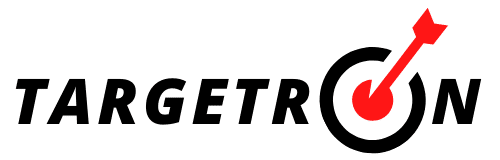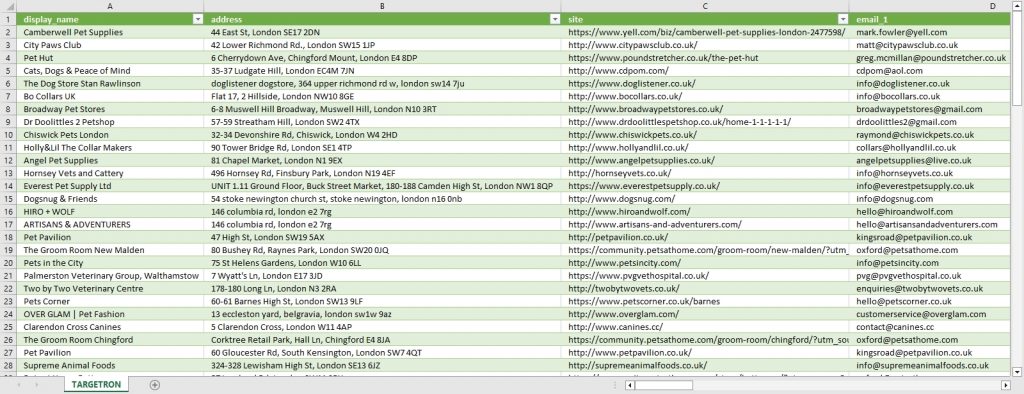Table of Contents
Targetron Local Business Directory
Targetron is an online service that enables users to find businesses from all countries around the world through its local business directory. Its user-friendly interface makes it easy to find businesses in any category, and users can download datasets of these companies by exporting them.
You can use Targetron quickly by setting basic parameters. If you want to get the most out of the service, advanced parameters will help you. In this getting started guide you will find all the basic steps and details on how to use Targetron.
Basic Parameters
To find businesses on Targetron, you can simply select a category and location as basic parameters. All results will be shown dynamically in companies data preview.

Category. It is important to select the appropriate category in order to find the businesses you are searching for on Targetron. The platform has a large variety of categories to choose from, so you can easily find the one that best fits your needs by using the drop-down list.
Location. There are two ways to select a location on Targetron. You can either specify a region on the map or search for a specific country and city using the location list. When selecting a location, you can start by choosing the country, then the city, and if necessary, the county or district.
To learn how to select a location by drawing a circle or polygon on the map, you can refer to this article: “Finding Companies Near Specific Coordinates“.
Advanced Parameters
By default, businesses on Targetron can be found by selecting a category and location. However, if you need a more specific list of companies for a particular niche, you can use filters to narrow down your search results. Targetron has advanced filtering capabilities that allow you to be more precise in your search.
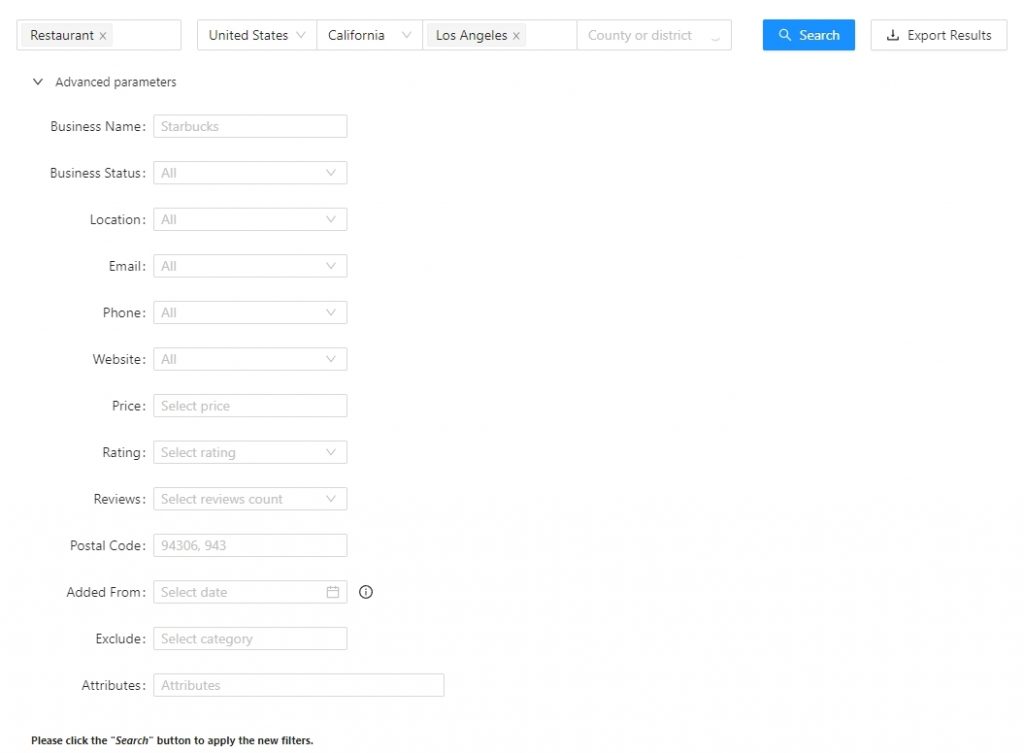
- Business Name. “Business Name” filter on Targetron allows you to find businesses that have certain words in their names within the listed businesses. You can also search for a specific business by typing out its full name. This filter can also be used to locate chain stores.
Please read for more information: “Finding All Locations Of Chain Stores“
- Business Status. The “Business Status” filter can be used to find businesses based on their active working status. This filter has three options to help you locate operational, temporary, and permanently closed businesses.
Please read for more information: “Finding Closed Businesses“
- Location. The location filter in the advanced parameters menu can be used to perform a specialized search for businesses that may or may not have a physical location. This filter is helpful for finding businesses that have an office address but do not have a physical storefront or office.
- Email. Targetron is a large database containing contact information and email addresses. While many local businesses have email addresses on Targetron, some do not. If you want to export only those with email addresses, you should use this filter.
- Phone. If you want to ensure that the businesses in your list have phone numbers, you can use the “At least with one” option in the phone number filter. Alternatively, the “Without phone” option allows you to see businesses that do not have a phone number.
- Website. This filter allows you to search using three different options: “With website”, “Without website”, and “Enter domain”. The first two options let you find businesses with or without a website. The “Enter domain” option allows you to search for businesses by URL. Any businesses that match the entered domain will be listed. This can also be used to find branches of a business.
- Rating. It is used to export businesses according to ratings. The source of the rating data is Google Maps.
Please read for more information: “Finding Companies With Bad Ratings“
- Reviews. It allows to search and find businesses based on the number of reviews on the business profile page on Google Maps.
- Postal Code. It allows searching with zip codes. The format of the postal code must be determined correctly. Otherwise it won’t work.
- Added From. It filters the data according to when it was added to the Targetron database of the enterprise. Targetron regularly scans the sources from which it collects data. When it finds a new business during these scanning processes, it records the time the business was added to the database.
Please read for more information: “How to Find Newly Registered Companies?“
- Exclude. This filter is used to exclude certain businesses from the selected category. For example, if you are searching in the “restaurants” category and select “Mexican Restaurant” in the exclude filter, it will eliminate all Mexican restaurants from the search results.
Exporting Results
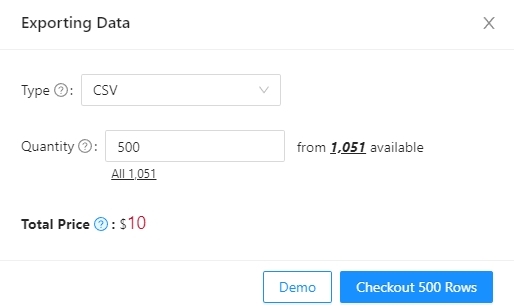
On the “Exporting Data” screen, you can see how many companies are suitable and you can set the quantity you want to export. After specifying the quantity, the system will automatically show the “Total Price”.
By clicking the “Checkout” button, the payment is made. If you have a profile, credit is withdrawn from your account; If you do not have an account, you will be directed to the Stripe screen for payment.
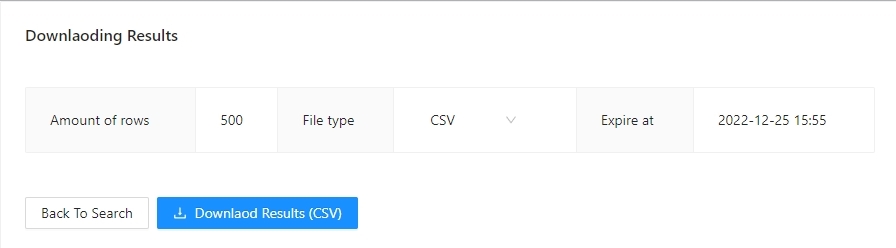
If the payment goes through, you will be taken to a page where you can download the exported list. You can download the list in the file format you selected on the search screen.
Result File
In a dataset exported from Targetron local business directory, there are more than 40 data belonging to a business. Business name, address, zip code, website and phone number are the main ones.
The result file can be in CSV/XLSX/JSON/Parquet format and this should be selected in the exporting data screen. You can check the “Exports” page to access your previously downloaded lists on your account profile page. Thus, you can open and edit the result file with any spreadsheet viewer.
Pricing
Targetron provides per-business pricing. With Innitital Tier, Startup Tier and Business Tier options, it generates a cost according to the number of exported businesses. Please check the pricing page for more details.
Targetron can be used with or without creating an account. If you do create an account, you can add credits to your account and use these credits to export lists of businesses. If you don’t have an account, you can still search for businesses and export the list, but you will be required to make a payment through Stripe before the list becomes available for download.
FAQ
Most frequent questions and answers
Yes, you can. You can directly export the list without registration. If you will export without creating an account, you will be taken to a Stripe payment screen. After making a payment, the download page will open.